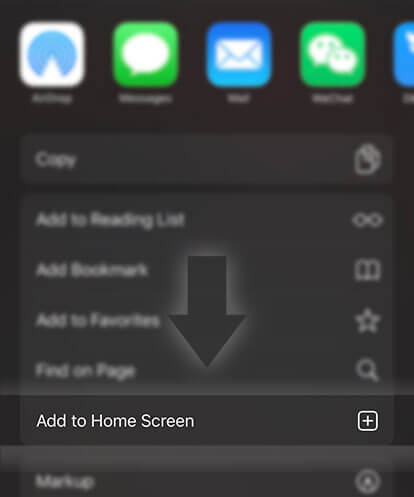《Guides for Writers》How do I delete a story part or story?
Advertisement
If you've created a new story part by accident or if you're sure that you no longer want a story part anymore, you have the option to delete it. You can delete both drafts and published parts, as well as an entire story.
Be absolutely sure that you want to delete a story part; there is no way to restore it once it's been deleted.
Instead of deleting a part, you also have the option of unpublishing - the story part is reverted back to a draft, so only you can see it. If you want more information on how to unpublish a chapter or story, read chapter.
On the Windows Phone app:
To delete a story part:
1. Tap on the three lines in the upper left-hand corner
2. Select Create
3. Tap on the story you'd like to modify
4. Tap on the orange gear beside 'Table of Contents'
5. Select all of the parts you'd like to delete
6. Tap the garbage can (Delete) on the bottom menu bar
7. Select Delete
To delete an entire story:
Option 1: From the 'Edit Story' page
1. Tap on the three lines in the upper left-hand corner
2. Select Create
3. Tap on the story you'd like to modify
4. Tap on the garbage can (Delete) on the bottom menu
5. Select Delete
Option 2: From the 'Select Items' page
1. Tap on the three lines in the upper left-hand corner
2. Select Create
3. Tap on the story you'd like to modify
4. Tap on the orange gear beside 'Table of Contents'
5. Select all of the story parts
6. Tap the garbage can (Delete) on the bottom menu bar
7. Select Delete
On the Android app:
To delete a story part:
1. Tap the pencil icon on the bottom menu bar
Advertisement
2. Select Edit another story
3. Select a story
4. Scroll down to 'Table of Contents'
5. Tap the three dots beside the part you'd like to delete
6. Select Delete Part
7. Select Yes
To delete an entire story:
Option 1: From the Create page (list of stories)
1. Tap the pencil icon on the bottom menu bar
2. Select Edit another story
3. Find the story you'd like to delete and then tap the three dots in the upper corner of the story
4. Select Delete
5. Type in your username
6. Select Delete Story
Option 2: From an individual story
1. Tap the pencil icon on the bottom menu bar
2. Select Edit another story
3. Tap on the story you'd like to delete
4. Tap on the three dots in the upper right-hand corner
5. Select Delete
6. Type in your username
7. Select Delete Story
On the iOS App:
To delete a story part:
1. Tap on the pencil icon on the bottom menu bar
2. Select Edit another story
3. Select a story
4. Tap on the orange gear beside 'Table of Contents'
5. Select all of the parts you'd like to delete
6. Tap Delete on the bottom menu bar
7. Select Delete Part(s) or Delete Story (if you're deleting all parts at once)
To delete an entire story:
Option 1: From the 'Works' page (list of your stories)
1. Tap on the pencil icon on the bottom menu bar
2. Select Edit another story
3. Tap the three dots in the upper right-hand corner
4. Select Delete Story
5. Type in your username
6. Tap Delete Story
Option 2: From an individual story
1. Tap on the pencil icon on the bottom menu bar
2. Select Edit another story
3. Select a story
4. Tap on the orange gear beside 'Table of Contents'
5. Select all of the parts
6. Tap Delete on the bottom menu bar
7. Select Delete Story
8. Type in your username
9. Select Delete
On the Wattpad website:
To delete a story part:
Option 1: From the 'Edit your story info' page
1. Click on on the top menu bar
2. Click on the story's title
3. Scroll down to see a list of story parts
4. Click on the three dots beside of a story part
5. Select Delete Part
6. Select Delete Forever
Option 2: In a story part
1. Open a story part
2. Click on three dots in the upper right-hand corner
3. Select Delete this part
To delete an entire story:
1. Click on Create on the top menu bar
2. Click on the three dots on the story that you'd like to delete
3. Select Delete Story
4. Select Delete
5. Select Yes, delete my story
Advertisement
- In Serial8 Chapters

Unethical Service provider
Do you want to kill someone, or do you want some secret information stolen from the government's top-secret office? We provide all kinds of unethical services. You just name the job, we will do it. Remember, we don't do good things because we are Unethical Service Providers.
8 98 - In Serial15 Chapters

Become Leviathan
A young man struggles to put his life back together after his long-term girlfriend is killed in a mass shooting, but as he discovers more about the life, family history, and mysterious ethos of the shooter, everything, including reality itself, is called into question. A non-linear, multi-perspective, kaleidoscopic novel about the inextricable links between individuals, society, religion, and nature. Content Warnings: mass shootings, gang violence, violence towards animals, drug abuse, abusive relationships (romantic, familial, and interpersonal), various severe mental illnesses, and general suffering. However, please note that these elements are NOT included simply to be edgy--each topic is intended to be handled with respect and contain a genuine discussion of ethics. If you feel I have not treated a given topic with respect, please let me know, as I feel doing so is vital to the heart of the work.
8 201 - In Serial18 Chapters

To Be A Senior Brother
Faithful to the reading experience of trash Xianxia novels where there are short chapters and one-dimensional characters. Infrequent releases and MTL grammar guaranteed. Possible weekly releases.
8 205 - In Serial59 Chapters

Fated To Marry You✔️
This is a story of two perfect strangers entangled in the bond of marriage. After marriage, they both believed they are not meant for each other until one day they were touched by the divine love, Rithu a 23-year old girl, she is a smart, sweet and a lovely person with a kind heart and Vikram a 31-year old guy, he is a handsome, hardworking businessman with an aloof and rude nature.They're arranged to get married by their parents, though they lived under the same roof they are miles apart. Vikram decided not to open his heart to her and Rithu hated his introvert nature.But love has its own way on them. Which made their hearts to come closer and understand each other and unknowingly they developed a strong bond between them. As the time moves, will they realize that they're in love..........To know that let's travel in this sweet, romantic, and heartwarming journey of a couple who found an unconditional love after Marriage.This story is unedited and you may find mistakes. Please do vote and give your valuable comments.Share this story if you find this interesting. All rights reserved®
8 91 - In Serial200 Chapters

Food Porn
Why not read it we already know food is life
8 164 - In Serial71 Chapters

I Call It Love (Yandere Boys X Reader)
(Part 1 of 3)【EDITING TO MAKE SENSE】**important** I know this story is a favorite of mine, and I want to keep it true to what past me wanted it to be... But as I re-read this I keep thinking I could've made it better, or it could've been done differently. So I've decided to try and edit/fix it up to make it seem... Better? I hope no one gets mad, and I'll do my absolute best to keep it similar to what it used to be, just know if you are revisiting this story there may be some differences, and past comments could be confusing. Thank for understanding, and I promise that I will try to keep it as similar as possible. **important**Potential Fixes: •Adding time skips such as weeks in between or specific time passsings to make the story seem a little more realistic, and not rushed•Adding more things to flashbacks, maybe adding a new flashbacks but only 1 or 2...•GRAMMAR AND TYPOS •SOME dialouge, if it doesn't sit right with me•Anything that doesn't fit or doesn't match the storycover by: rivila_cher"AH!" I gasped as I began hyperventilating in my new bed. For a second I thought I was at home, back in my own bed where my mom would rush into my room to make sure I'm ok. But I was left with no 'What's wrong,'s no 'Are you ok?'s, no bedroom of my own. Just the icy silence of the new place I was forced to call home.~Highest ranks: #10 in Yandere#1 in Yanderexreader #51 in Horror#666 in Horror#2 in Insanity~
8 160


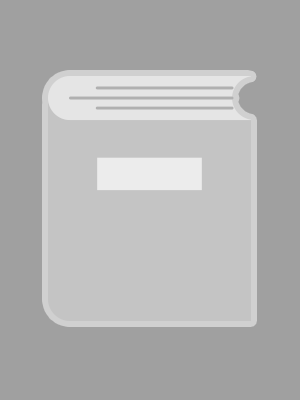




 Prev Chap
Prev Chap Next Chap
Next Chap Chap List
Chap List
 Boy
Boy Girl
Girl