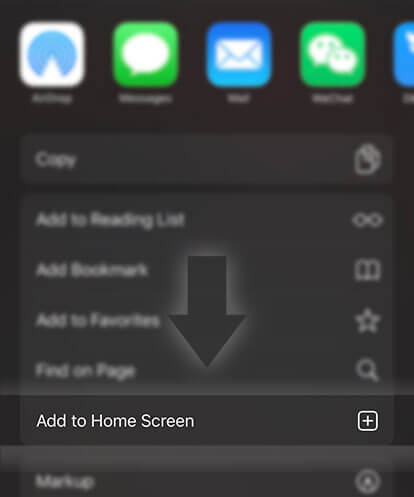《Guides for Writers》How to revert a story back into a draft?
Advertisement
Whether it's a story part that you've published by accident or just one that you no longer want your readers to see, you don't have to resort to deleting it - you can just unpublish the part. This will revert a story part back to draft.
The great thing about reverting a part to draft is that you can keep it and it's invisible to everyone else; if you delete a part, it can't be restored - it's gone forever.
While your story part is in draft form, the reads and votes will be removed from your story totals, but when you republish it, the reads and votes will be added back in. Your comments will all be restored as well. However, if you have edited a paragraph that has inline comments, those comments will no longer be attached with that paragraph, but will be included with the comments at the end of the chapter.
Please be aware that if you revert your entire story's chapters into a draft, it will be removed from reading lists and libraries that it had been added to. To keep that from happening, leave one chapter published, like an introduction chapter to make sure you don't lose your readers.
On the Windows Phone app:
Reverting one story part to draft at a time:
1. Tap on the three lines in the upper left-hand corner
2. Select Create
3. Tap on a story
4. Select on a story part that you'd like to unpublish
5. Tap the folded paper icon (Unpublish) on the bottom menu bar
6. Select Unpublish
7. Tap the back arrow on your phone to exit the screen
Multiple parts at once:
1. Tap on the three lines in the upper left-hand corner
2. Select Create
3. Tap on a story
4. Tap on the orange gear beside 'Table of Contents'
Advertisement
5. Select all of the story parts that you'd like to unpublish
6. Tap the folded paper icon (Unpublish) on the bottom menu bar
7. Select Unpublish
8. Tap the back arrow on your phone to exit the screen
On the Android app:
Reverting one story part to draft at a time:
On the Table of Contents Page:
1. Tap the pencil icon on the bottom menu bar
2. Select Edit another story
3. Scroll to 'Table of Contents'
4. Tap the orange gear beside it
5. Tap the three dots beside the part that you'd like to unpublish
6. Tap on Unpublish
7. Select YES
In a story part:
1. Tap the pencil icon on the bottom menu bar
2. Select Edit another story
3. Select the part you'd like to unpublish
4. Tap the three dots in the upper right-hand corner
5. Select Unpublish
6. Select YES
Multiple parts at once:
There's currently no feature to unpublish multiple parts at once on the Android app.
On the iOS app:
Reverting one story part to draft at a time:
1. Tap on the pencil icon on the bottom menu bar
2. Select Edit another story
3. Select a story
4. Tap on a story part
5. Tap on part number on the top menu bar (e.g. Part 1)
6. Select Unpublish
7. Select Yes
Unpublishing all published story parts:
1. Tap on the pencil icon on the bottom menu bar
2. Select Edit another story
3. Tap the three dots in the upper right-hand corner
4. Select Unpublish
5. Again select Unpublish
Unpublishing selected published story parts at once:
1. Tap on the pencil icon on the bottom menu bar
2. Select Edit another story
3. Tap on the orange gear beside 'Table of Contents'
4. Select all of the parts you'd like to unpublish
5. Tap Unpublish on the bottom menu bar
6. Select Unpublish
On the Wattpad website:
Reverting one story part to draft at a time:
1. Click on on the top menu bar
2. Select a story by clicking on the story title
3. Click on the title of a story part
4. Click the three dots in the upper right-hand corner
5. Beside 'Story Status', click on where it says Published
6. Select Draft
7. Select Yes, unpublish this draft
Multiple story parts at once:
1. Click on on the top menu bar
2. Tap on the three dots beside Share
3. Select Unpublish
4. Select Yes, unpublish this story
There is currently no way to unpublish multiple selected story parts at once on web.
Advertisement
- In Serial134 Chapters

Rebirth: King To Superstar
"I just wanted to act my whole life." A regret of an old king who died of old age. Being transmigated into a young man's dead body in a new world filled with things such as phone and movies, he was fascinated.
8 3824 - In Serial352 Chapters

Calamity Mandate
Beneath the peaceful surface of a nation, a conflict between royal factions and secret organizations is coming to a boil. Drawing upon esoteric energies, those with Exalted powers rule supreme as they fight to shape the world in their vision. Yuzu, a simple pawnshop owner's daughter finds herself in possession of a mysterious ornate chest that has the power to manipulate destiny. Her normal life in an asian influenced Victorian era changes dramatically as she gets plunged deep into a dangerous, mystical world filled with secret rituals, horrifying monsters and ancient gods. Follow Yuzu as she entangles herself in the threads of fate to save her friends and family from the dark forces rising from the depths. She must develop her powers as an Exalted, find allies and unravel the mysteries that govern the course of history. The delicate balance that holds the nation in check has already been disrupted. How far will those ripples spread? - Author's Note - This story starts quite slowly, and takes until about Chapter 16 to get rolling. I wrote this to be the kind of story you can really get into, where the world and characters are fleshed out and when the action happens it makes sense and hits hard. Thank you for reading. Update Schedule: Every Wednesday and Sunday at 5PM PST (8PM EST)
8 5924 - In Serial41 Chapters

Cyber-multiverse Milieu
Eric is given the opportunity to modify/create a world for him and others to live in. He can change the laws of nature, physics, reality and anything else that he wants for his new world. He adds magic and other things to his new world but he realized that he can connect his world to other worlds created/modified by other people who were given the same opportunity. Join Eric and others living in his created world as they try to figure things out.
8 108 - In Serial105 Chapters

I'm Fine ✔
I'm fine I'm fine I'll be fine. | A story told through verse. WARNING: Because of the themes I introduce in this book (eating disorders, strong language, and self harm), Wattpad has rated this story mature. HOWEVER, I personally recommend this to be PG-13, so don't be afraid to check out "I'm Fine" if you're okay with reading the above subjects. In short, this book isn't for everyone. Just read the tags. But if you're interested, please continue forth and enjoy this emotional ride. And lowercase is intended. | #1 in poetry - Apr. 21st, 2016 #2 in poetry - Mar. 24th, 2016 #3 in poetry - Mar. 13th, 2016 #4 in poetry - Mar. 7th, 2016 #8 in poetry - Feb. 24th, 2016 | Fiction Award Winner for Poetry 2016 |
8 93 - In Serial17 Chapters

Falling for you (Sonadow)
Sonic the Hedgehog is moving to a new highSchool. And a new neighborhood where he meets a black and red Hedgehog he soon has a crush on. He also meets a couple new friends on the way and enemies.Warning: this contains some scourgexsonic ,Mephilver and obviously Sonadowcharacter list ↓Sally acornBunny rabotJet the hawkWave the swallowStorm(Sonic Riders zero gravity)Alenna (sonic's mom)Black Doom( hedgehog in this story)KnucklesSliverShadowSonicScourge ( Archies comicsTailsMephiles (sonic 06")BlazeAmyRougeCreamFiona the fox ( Archies comics)characters belong to Segadon't read if u don't like it No hurtful comments plz!![PG -13] Contains some Sexual scenes (later on) Sonadowness ^-^ EnjoyP.S None of the pictures are mine
8 114 - In Serial23 Chapters

Kick-ass Career Guide for Women
So you're fresh out of high school or college and landed a job? Starting your career? Here's some short tips on how to make the most of a kick-ass career.The purpose of the book is to empower women starting in the workforce, and give them confidence to set boundaries and thrive in their careers.I've used my own experiences to write the book, having worked in global management teams for international firms, particularly in male-dominated environments where unconscious bias and stereotypes still exist. If you want some career tips from an MBA graduate with published work on leadership, then this is the book for you. *Featured on Wattpad's official Non-fiction profile, @nonfiction*Nonfiction winner of the Reader's Choice Awards 2020Cover by: @iM0THSDisclaimer: any recommendations, suggestions or advice are only for information purposes and may not suit all circumstances related to the advice. The author is not responsible for readers' career choices. Readers are responsible for their own choices.If you see this story anywhere else but Wattpad please report it and alert the author. Copyright © E Pettersen 2021. All rights reserved. No part of this book may be transmitted in any form without written permission from the author, with the exception of quotations in articles or reviews. This book is fiction. Names, characters, and most places are fictitious. This book may not be reproduced and sold for commercial purposes.
8 68







 Prev Chap
Prev Chap Next Chap
Next Chap Chap List
Chap List
 Boy
Boy Girl
Girl