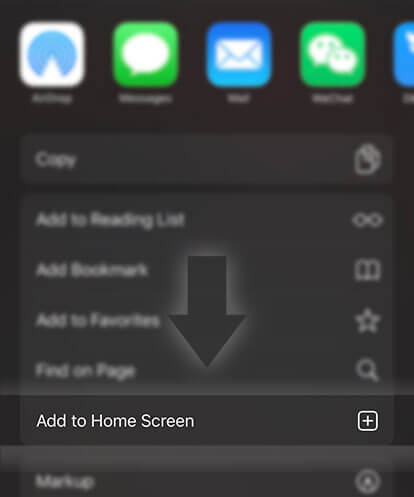《Guides for Writers》How do I add a new chapter or part to my story?
Advertisement
If you already have started a story, you can add a part to it at any time, online or offline. Remember, your story can have up to 200 parts.
On the Windows Phone app:
1. Tap the three lines in the upper left-hand corner
2. Select Create
3. Select the story you want to add a part to
4. Tap on Add a Part at the bottom of the page or + (Add Part) on the bottom menu bar
5. Title your story part and start writing
Once you've finished writing and given your part a title, you have the following options:
Save the part
1. Tap on the disk icon (Save) on the bottom menu bar
Preview the part
1. Tap on the eye icon (Preview)
2. Tap the back arrow (on your phone) when you're done previewing
Publish the part
1. Tap on the rectangle icon (Publish) on the bottom menu bar
2. Type in a description and some tags (optional)
3. Tap on rectangle icon (Publish) on the bottom menu bar again
Please note: If you publish the part, it will appear on your profile.
On the Android app:
1. Tap on the pencil icon on the bottom menu bar
2. Select Edit another story
3. Tap on the story that you want to add a part to
4. Tap on the + in the upper right-hand corner
5. Title your story part and start writing
Once you've finished writing and given your part a title, you have the following options:
Save the part
1. Tap on the check mark in the upper right-hand corner
Preview the part
1. Tap on the three dots in the upper right-hand corner
2. Select Preview
3. Tap the back arrow when you're done previewing
Publish the part
1. Tap on the three dots in the upper right-hand corner
Advertisement
2. Select Publish
3. Select a Category (everything else is optional)
4. Tap on Publish in the upper right-hand corner
Please note: If you publish the part, it will appear on your profile.
On the iOS app:
1. Tap on the pencil icon on the bottom menu bar
2. Select Edit another story
3. Tap on the story that you want to add a part to
4. Tap on Add a Part at the bottom of the page or the + in the upper right-hand corner
5. Title your story part and start writing
Once you've finished writing and given your part a title, you have the following options:
Publish the part
1. Swipe down on the page and press Publish
2. Fill out at least a title and choose a category
3. Press Publish
Save the part as a draft
1. Swipe down on the page and tap on the part number on the top menu bar (e.g. Part 1)
2. Select Save as Draft
3. Press the back arrow to back out of the story part
Preview the part
1. Swipe down on the page and tap on the part number on the top menu bar (e.g. Part 1)
2. Select Preview
3. Press the back arrow to back out of preview
Please note: If you publish the part, it will appear on your profile.
On the Wattpad website:
1. Click on on the top menu bar
- If your story has no drafts: click on New Part (on the right-hand side).
- If your story has drafts: click on the story name, then Add Part on the next page
2. Title your story part and start writing
Once you've finished writing and given your part a title (optional), you have the following options:
Save and preview the part
1. Click on Save & Preview
Publish the part
1. Click on Publish
2. Add a cover (optional) and then click Next
3. Type in a description (optional) then click Publish
4. Click on View and share your story and you'll be able to view your new part as a reader would see it
Please note: If you publish the part, it will appear on your profile.
Advertisement
- In Serial12 Chapters

The Demonic Servant
When I first regained 'consciousness', I was but a broken being, my memories were mostly missing, and I was starving. As time passed, I survived by feeding on the souls of the deceased in this desolate hell, where only the dead live. And unfortunately, these dead are not the kind of dead that stays dead. Instead, they're mindless souls of all shapes, sizes and power whom roam this cursed home of mine. Name? I carry the names of millions upon millions of souls. Bob, Jerry, Askaram, Sara... Race? I devoured the souls of dragons, humans, devils and sentient rocks. As I lived... no, perhaps existed is a better world, I absorbed the memories, experiences, forbidden knowledge and devilish arts of many, many damned souls. After all, who could ever roam this forsaken land but the damned? Now, for the first time in eons, I am finally granted a sliver of hope. To escape this hell, I am willing to serve anyone. The question is, will they accept my servitude? [I don't own the cover. No idea who made it, just found it on google. Still, if you want me to remove it, just ask.]
8 67 - In Serial40 Chapters

Spirits of Eternity(A cultivation story based on spirits)
There are many after Liv, for what she can do. Spirits flock to her and help her, while the rest of the world captures them and uses their power with abandon. Liv set forth to find the truth behind her parents’ death, after their final message. After hearing their voice, Liv was offered a decision. Live safely, or be the best. Just like someone from the past, Liv decided to step towards strength. The magic system in this world is based on a few types of energy: Note(for Songs), Will(for Thought), Mana(for ordinary magic, because I felt like it), what is referred to as 'energy' here(for talking to spirits), and Dominion(for Aura). This is still a work in progress. Any suggestions are welcomed. This and my other work, Monsters as Men, are set in the same world. [participant in the Royal Road Writathon challenge]
8 279 - In Serial11 Chapters

Abyssal Era
Planet earth seemed so very normal, but a strange dream heralded the mysteries that were to come. Follow alongside Alex, who soon gets transported against his will. Bloody battles and unseen creatures pave his way. His aptitude allows him to survive but not all do. Some may ask why the things had happened or why so many had to die in the tutorial. Yet, these questions became irrelevant as the very earth crumbles to dust. Now all the survivors fight for their survival in the abyss. Did the tutorial try to prepare them for this? Bloody battles become a norm, and striving onwards is the new goal in this harsh world. Alex fights and tries to help the people, only to lose it all. Authors Note: Abyssal Era is the first novel I´ve written that I find acceptable myself. Yet I keep learning with every new chapter. Please note that English is not my native language. Nonetheless, I hope it´s enjoyable to read. Any feedback is welcome, so please go ahead. The cover is from Stefan Keller (Pixabay)
8 164 - In Serial8 Chapters

That's why I love him most || TaeKook
"Don't get near to my girl." - JJK"He was freaking hot" I said, getting a strong hit on my shoulder as a reply."Why he patted on your butt?" - JJK asked lowkey angrily. Boy, you could have back hugged me. You need to learn more. How boring -KTH thought "Taehyung, I promise you after this night, I'll show you the real love which you never get from anyone." - JJK, he promised *A short series of Taekook where Kim Taehyung got bullied by his crush, an imagination of Taehyung and his sassy thoughts"#Taekook#Taehyung #JUNGKOOK #TopkookFLUFFYSOME 18+ CONTENTS
8 209 - In Serial23 Chapters

SHIVI KI DASTAN
Enjoy reading🤍✨This story is under editing.#1 Kanwardhillon(28/05/2022)#1 PandyaStore(27/07/2022)#2 Shiva(27/07/2022)#2 KanwarDhillon(27/07/2022)#1 PandyaStore(3/08/2022)#2 Shiva(3/08/2022)#2 KanwarDhillon(3/08/2022)
8 89 - In Serial5 Chapters

Assistance [ʀ]
As two dominants struggle with the sexual part of their arranged marriage, a little assistant comes along- changing their whole dynamic.NOT A SLOW BURN- STAY MAD
8 69







 Prev Chap
Prev Chap Next Chap
Next Chap Chap List
Chap List
 Boy
Boy Girl
Girl