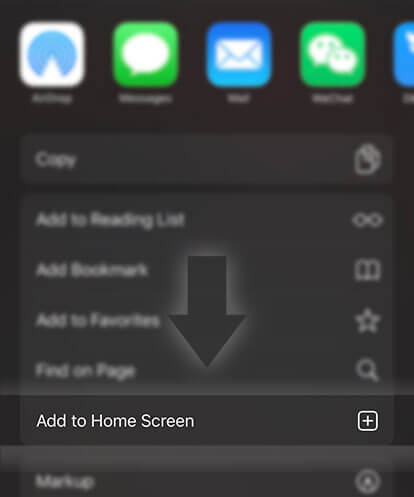《Graphic Resources》24 || Basic Photoshop Tools and Functions
Advertisement
Although the title says Photoshop tools, some of these tools are used in other editing softwares too. Before you start making graphics you need to understand the basics and one of the most important things to learn first are the tools.
1) Rectangular Marquee Tool: Use this tool to make selections on your image, in a rectangular shape. This changes the area of your image that is affected by other tools or actions to be within the defined shape.
2) Move Tool: Use this tool to, well, move things. Usually you use it to move a Layer around after it has been placed. Hold the [Shift] key to limit the movements to vertical/horizontal.
3) Polygon Lasso Tool: Use this to draw selections in whatever shape you would like. To close the selection, either click on the beginning point (you'll see the cursor change when you're on it), or just double-click.
4) Magic Wand Tool: Use this to select a color range. It will select the block of color, or transparency, based on wherever you click.
5) Crop Tool: The Crop Tool works similarly to the Rectangular Marquee tool (see above if you have no short-term memory). The difference is when you press the [Enter/Return] key, it crops your image to the size of the box. Any information that was on the outside of the box is now gone. Not permanently, you can still undo.
6) Healing Brush Tool: This is a really useful tool. Mildly advanced. You can use this tool to repair scratches and specs and stuff like that on images.
7) Brush Tool: It paints one your image, in whatever color you have selected, and whatever size you have selected.
8) Clone Stamp Tool: This is very similar to the Healing Brush Tool (see above). You use it the exact same way, except this tool doesn't blend at the end. It's a direct copy of the information from the first selected area to the second.
Advertisement
9) History Brush Tool: This tool works just like the Brush Tool (see above) except the information that it paints with is from the original state of your image. If you go Window>History, you can see the History Palette. The History Brush tool paints with the information from whatever History state is selected.
10) Eraser Tool: This is the anti-Brush tool. It works like an eraser and erases whatever information wherever you click and drag it. If you're on a Layer, it will erase the information transparent. If you are on the background layer, it erases with whatever secondary color you have selected.
11) Gradient Tool: You can use this to make a gradiation of colors. Gradiation doesn't appear to be a word, but it makes sense anyway. It creates a blending of your foreground color and background color when you click and drag it.
12) Blur Tool: The Blur tool is cool. It makes things blurry. Click and drag to make things blurry. The more you click and drag, the blurrier things get.
13) Dodge Tool: It's actually used to lighten whatever area you use it on. As long as it is not absolute black. Absolute black won't lighten.
14) Horizontal Type Tool: It creates a text box/dot you can write on
15) Pen Tool: It's for creating paths, in which you would use the Path Selection Tool to select the path. Paths can be used in a few different ways, mostly to create clipping paths, or to create selections. You use the tool by clicking to add a point. If you click and drag, it will change the shape of your path, allowing you to bend and shape the path for accurate selections and such.
16) Rectangle Tool: By default it draws a Shape Layer in the form of a rectangle. It fills the rectangle with whatever foreground color you have selected.
17) Eyedropper Tool: This tool works by changing your foreground color to whatever color you click on.
18) Foreground (in the front) and Background (in the back). Click on either one to bring up the color select dialog box.
Advertisement
- In Serial33 Chapters

Dah Ork Life!
What do you get when you put the mind and soul of a lazy weeb into the body of the most ferocious and savage species ever concieved by the mind of man? You get Dah Ork Life! Both Cunningly Brutal and Brutally Cunning, Felix strives to become the stronkest and killiest Ork that ever was, all the while struggling to find a proper balance between the wisdom of man and the ever encroaching fury and madness that permeates every aspect of Orkish life, all set in the most horrific and dystopian sci-fi fantasy universe ever dreamed up by the nightmares of man, the Warhammer 40k universe. Born in a spaceship poised directly for one of the Bastions of the crumbling Imperium of Man, the planet of Armaggedon, Felix must strive to both survive, and cope with the necessities that come with his second chance at life. And he has no intent to squander this second chance, even at the cost of a tarnished and dirtied soul.
8 143 - In Serial14 Chapters

Materials Scientist in Another World
Micah is a materials science major who, after a poor exam performance, gets hit by a truck in a tornado and sent to a fantasy world with swords and magic. But instead of a magic circle in a castle or a wide grassy plain, Micah finds himself on a piece of driftwood in the middle of the ocean! Follow his adventure as he makes friends, discoveries, and - with the help of the System - continues his education to become a Materials Scientist.
8 174 - In Serial94 Chapters

Adventures With a Reincarnated Bush
Previously called I Died and Reincarnated as a Plant The path of reincarnation is hard to predict. We follow John as he finds him self reincarnating as a plant. Soon he meets a bull that wants to eat him. This causes a chain reaction bringing many unique characters to John. What will happen to this poor plant on his path of cultivation?
8 143 - In Serial137 Chapters

Shining Duos
Living your best life, an easy sounding feat that is in reality incredibly tough to do in a universe where everyone has extraordinary powers. Though for one Kazami Star he was born with supreme gifts allowing him to live out his greatest desires! To the heavenly pleasure of tasting the love of a fairy maiden or crushing his enemies with supreme power that even gods will tremble upon seeing, he wants it all. Plus he isn't alone! His celestial eccentric twin Kuzumi Star who takes pleasure in the despair of others wants to enjoy life to the fullest as well as long she travelling with her dear Kazami. Fame, Power, Kingdom Toppling Beauties is all that Kazami gain in the exhilarating adventure of cultivation. Though not everything is as one to one as it seems...
8 159 - In Serial10 Chapters

Memories of Madness: Illustrated Short Stories
Memories of Madness is a collection of super short mystery and occult stories, with original art by South African born artist, EG. We focus more on the creepy, rather than the bloody, from the monsters under your bed to the voices inside your head. With eerie tales featuring twists and intrigue, there is something here for all fans of horror, Lovecraftian lore, and low fantasy. Stories by Anjin and Polias Dim
8 146 - In Serial6 Chapters

Taekook oneshots 21+
Top-JungkookBottom-TaehyungTaehyung is wearing girl outfits in all of them 0w0
8 74







 Prev Chap
Prev Chap Next Chap
Next Chap Chap List
Chap List
 Boy
Boy Girl
Girl