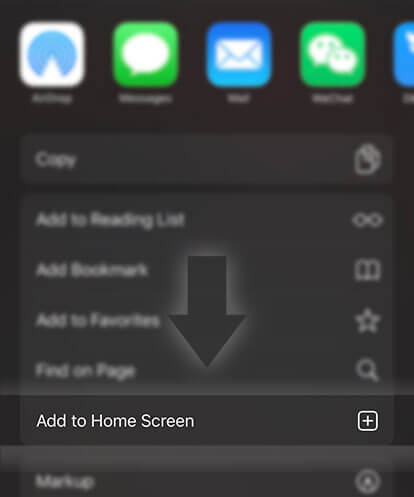《Guides for Writers》How do I remove media from my chapter?
Advertisement
If you decide that you don't want a certain media on your story and you wish to remove it there are just a couple of simple steps to do this.
On the iOS app:
To remove header media:
1. Open a story
2. Select a story part
3. Tap the [...] in the lower right corner of the photo or video
4. Select Remove Photo or Remove YouTube Video
5. Select Remove
6. Tap Publish or tap the back button and select Save
To remove inline media:
1. Open a story
2. Select a story part
3. Tap on the photo or video
4. Tap on the 'x' in the upper right-hand corner
5. Tap Publish or tap the back button and select Save
On the Android App:
To remove header media:
1. Open a story
2. Select a story part
3. Tap the [...] in the lower right corner of the photo or video
4. Select Remove Photo or Remove YouTube Video
5. Select Yes
6. Tap the check mark in the upper right corner
To remove inline media:
1. Open a story
2. Select a story part
3. Tap on the photo or video
4. Tap on the 'x' in the upper right-hand corner
5. Tap the check mark in the upper right corner
On the Web:
To remove header media:
1. Open a story
2. Select a story part
3. Tap the gear in the lower right corner of the header banner
4. Select Remove Photo or Remove Video
To remove inline media:
1. Open a story
2. Select a story part
3. Click on the photo or video
4. Click on the 'x' in the upper right-hand corner of the photo or video
Unfortunately, inline media is not supported on the Windows Phone App yet.
Advertisement
- In Serial212 Chapters

Epic Of The Demonic Sage
Lucius was a man born to a pair of lowly servants that worked for the Great Demon worshiping Barrom clan. Growing up in the harsh conditions of the Barrom clan where magic and power reigned supreme, he weathered though humiliation and schemes. Knowing that he wanted to be the oppressor than the oppressed, he began his conquest. Not averse to betraying or scheming, Lucius made use of his allies as mere pawns to be sacrificed.
8 350 - In Serial97 Chapters

Legends of The Great Savanna - Complete Book 1, Ongoing Book 2
Welcome to the Great Savanna! Explore hidden adventure within expansive grasslands, protect the unique race known as Martyrs, and discover the Legends of the Great Savanna. Subscribe to author updates here - http://jllincoln.com/#specialoffersGet chapters and see artwork before anyone else here - https://www.patreon.com/jlincoln Martyrs are a unique type of creature. They are born as tall as you or me and grow to twice our size. When they are cubs, their fur is the same golden brown as Savanna grass. Playful at heart, Martyr cubs prowl and hunt like humanoid lions. When they reach adulthood, their features harden. They begin walking on two feet, making it easier to handle the weight of their Ancient Oaths. James is a normal type of human; short on cash, and desperately trying to build a life for himself. His parents died when he was a young teen, leaving only his little brother Michael behind. They made it through together, but James knew they would never have a comfortable life. So when the military approached him with a high paying contract, James couldn’t refuse. That was how he became the first person ever to enter a fully immersive virtual reality world. Join James as he saves the life of a rambunctious Martyr cub, is adopted into their clan, and uses magical spells and abilities to help his new family grow from a small band of survivors on the run, into what they once were: ancient and powerful protectors of the Great Savanna. LitRPG Categories = Town Building, Warrior Mage Main Character (MC), Tower Defense, No Logout.
8 57 - In Serial11 Chapters

The Biomes
Follow a new biome while it grows into an adapting ecosystem at the whims of its creator. Watch as outsiders try to claim it as their own and delve into its depths. The outsiders are desperate to survive and conquer at the cost of many lives. The biome simply wants to grow. What is a biome? Why do the outsiders throw their lives away so easily? Find out by reading from both angles and learn of the mysteries surrounding them.
8 124 - In Serial59 Chapters

A Will to Recognize
What do you think it takes to live? Is it strength? Power? Magic? Unparalleled intelligence? Or are they all mere accessories to the fact that life is irrelevant? Do you have what it takes to bear the burden of life? Does life even matter? I don't know, and to be frank, I am somehow alive; I was even able to function in society at one point. It frightens me to think no one else knows our purpose: not our parents, friends, or mentors. And I can't bring myself to surrender to any religion. But I do have a direction. A goal, one might say. My wish is to one day shout on top of the highest mountains, "Life doesn't frighten me!" But that won't happen. Because I died a long time ago. ... You're still here? That? Oh it was all in the script. You didn't think I'd actually say that cringey stuff, did you? ~Daniel
8 138 - In Serial32 Chapters

Elementals
Welcome dear reader to my fantasy. My world. Welcome to the land of Terra where if you're born you can master one of 10 elements. Fire, water, earth, air, light, darkness, Spirit, Mystic, Galaxy and Nature. In this world, you can go on epic quests, fight giant monsters and become greater than even your greatest heroes. What would a world like that be? Let's find out as I bring you a legend beyond imagining. Enter the Elementals: the leaders of this world would send Terra's greatest evils to a place called the Forbidden Realm. However one day a portal opened up in the sky and all the villains were released. The Elementals decided to recruit thousands of young elementists to fight in the war. Enter our main heroes: The New Elementals, 5 teenagers without a clue. But soon they'll realize that they'll be on the adventure of a lifetime.
8 191 - In Serial37 Chapters

The Sun Dragon
Where in the eldest child of the Silver Prince survived the Sack. And she was a dragon, and her flames burned hotter than the sun. And she would shake Westeros with Fire and Blood for she was Unbowed, Unbent, Unbroken.Rights to the owners. I only own the plot & my OC's.
8 190







 Prev Chap
Prev Chap Next Chap
Next Chap Chap List
Chap List
 Boy
Boy Girl
Girl