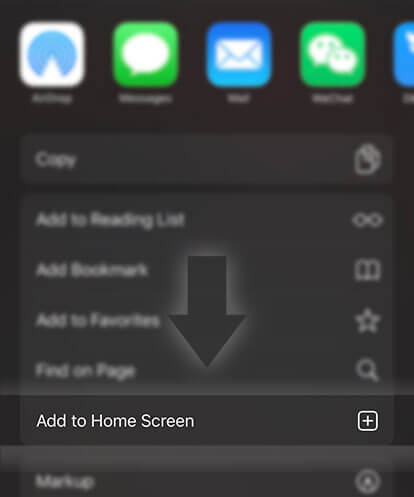《Guides for Writers》How do I edit my chapter?
Advertisement
Whether you've published a story part or it's still in draft, you can edit it at any time. Any changes you make are periodically auto-saved, as long as you have an internet connection.
On the Windows Phone app:
Option 1: From the Create page:
1. Tap on the three lines in the top right-hand corner
2. Select Create
3. Select a story
4. Tap on a story part
Option 2: From your profile:
1. Go to your profile
2. Select a story
3. Tap on Edit
4. Select a story part
Once you've made your changes, you can choose to save, preview or publish the part.
Save the part:
Tap on the disk icon (Save) on the bottom menu bar
Preview the part:
1. Tap on the eye icon (Preview)
2. Tap the back arrow (on your phone) when you're done previewing
Publish the part:
1. Tap on the rectangle icon (Publish) on the bottom menu bar
2. Type in a description and some tags (optional)
3. Tap on rectangle icon (Publish) on the bottom menu bar again
Please note: If you publish the part, it will appear on your profile.
On the Android app:
Option 1: From the Create page:
1. Tap on the pencil icon on the bottom menu bar
2. Select Edit another story
3. Select a story
4. Scroll down and tap on a story part
Option 2: From your profile:
1. Go to your profile
2. Select a story
3. Tap on Edit
4. Select a story part
Once you've made your changes, you can choose to save, preview or publish the part.
Publish the part:
Press Publish
Or
1. Fill out at least a title and choose a category
2. Press Publish
Save the part:
1. Tap on the three dots in the upper right-hand corner
Advertisement
2. Select Save
Preview the part:
1. Tap on the three dots in the upper right-hand corner
2. Select Preview
3. Tap the back arrow when you're done preview
Please note: If you publish the part, it will appear on your profile.
On the iOS app:
Option 1: From the Create page:
1. Tap on the pencil icon on the bottom menu bar
2. Select Edit another story
3. Select a story
4. Tap on a story part
Option 2: From your profile:
1. Go to your profile
2. Select a story
3. Tap on Edit
4. Select a story part
Once you've made your changes, you can choose to save, preview or publish the part.
Save the part:
Tap on the disk icon (Save) on the bottom menu bar
Preview the part:
1. Tap on the eye icon (Preview)
2. Tap the back arrow (on your phone) when you're done previewing
Publish the part:
1. Tap on the rectangle icon (Publish) on the bottom menu bar
2. Type in a description and some tags (optional)
4. Tap on rectangle icon (Publish) on the bottom menu bar again
Please note: If you publish the part, it will appear on your profile.
On the Wattpad website:
Option 1: From the Create page
1. Click on on the top menu bar
2. Select a story
3. Tap on a story part
Option 2: From your profile:
1. Go to your profile
2. Select a story
3. Click on Table of Contents
4. Select a story part
5. Click on Edit Part in the upper right-hand corner
Once you've finished writing, you have the following options:
Save the part (draft-mode only):
Click on Save
Preview the part (draft-mode only):
Click on Preview
Publish the part:
If it is a draft, click on Publish, then Publish again
If it's an already-published part, click on Publish my changes
Please note: If you publish the part, it will appear on your profile.
Advertisement
- In Serial30 Chapters

MANTIS: On Hiatus
Two young adults who were childhood friends are killed amidst a pandemic worse than our own. After many years apart, Rihelah was on her way to see Michael, hoping to rekindle their friendship on the day they would both lose their lives. The pair are unwittingly selected to represent Earth in a test set forth by godlike beings who are intrigued that our world gave rise to complex life without having been intentionally seeded by their kind. Michael and Rihelah are reincarnated as predatory insects upon a distant planet called Edon. Elves, Dwarves, Dragons and their kin, Goblins, Ogres, Humans, Lizardfolk, Orcs, and sapient arthropods known as Enkelyn all inhabit this beautiful world touched by magic. The tiny mantids must survive terrified and very much alone upon arrival, while neither is aware that the other has also been reincarnated upon the same island. Naked in their new chitinous exoskeletons, they must now brave the terrors of an alien world's food chain. Each will benefit from their years of experience on Earth, but they must somehow find a balance between old lives and new. Moderate mindsets and peaceful values from a mostly safe and privileged life on Earth must now contend and somehow coexist with the strange physiology of a new and unfamiliar body as well as the violent aggressiveness of a predator's mind. To top things off, the pair are about to find themselves struggling with their inner turmoil while swept up by terrible conflicts they know nothing about. Both endure the hardships of their new lives while attempting to understand and make proper use of a mysterious and terse video-game-like System that pops status notifications into their vision from time to time, but initially has no useful interface. Some of the options they are presented with sound enticing, but as with everything else in life, each choice has benefits and drawbacks... Author's Note: This story makes many changes to the original version, and readers of Mantid will find that many things in Mantis are new and different; especially after the first few chapters. I've learned a ton from writing like a madman, and also from the RR community. I appreciate you guys! :)
8 209 - In Serial49 Chapters

The Adventure of Holy Beast Bai Xiaoli
Bai Xiaoli, a holy fox with nine tails, is suffers from siege of three powerful holy beasts and gets serious injury. Through the space crack, he falls on the Earth. Here, Bai Xiaoli loses his power and wants to eat meat every day, but he has to study from the beginning since he is an illiterate. Cang Yan is a soul beast summoner with great talent. After failing to summon a soul beast, he is abandoned by his family. Four years later, the two people meet in the college. Cang Yan feels the world is too crazy, so he summons a person out instead of a soul beast? Welcome to read the whole The Adventure of Holy Beast Bai Xiaoli on Flying Lines.
8 177 - In Serial8 Chapters

From Fish to Dragon
A Koi? What’s that going to do against my Unbreakable Titan Ape?Oh, sh*t! Why did it turn into a dragon?In fact, why are there 6 more of them! This is impossible!A young man forms a pact with 7 different koi fish after a meteor falls from the sky and turns into a beam of light that shot into his forehead forever changing his destiny
8 176 - In Serial13 Chapters

The Plummeting Ascension
Framed for the gruesome death of his mother, Julious is ripped from his mundane life just as fate had begun smiling upon him. An unknown entity, ever watchful over this lost boy of 14, darts just out of Julious' grasp but never truly leaves his side. It remains veiled within the deep shadows of past and present pushing the boy towards an uncertain future. Julious is forced to run for his life, quickly discovering his mind is not completely his own. Nightmares filled with foreign memories and ancient musings haunt his dreams and strange voices consume his every waking thought.Surviving in a world over run with demons and magical creatures alike he is not alone in the fight for survival. But how does one tell friend from foe? Humanity clings to slivers of hope as they attempt to rebuild in the wake of the great cataclysm. Though the world may now be out of the dark ages it is not out of the woods yet. Humanity must not only survive warring with itself, but must also take back the planet from the nightmares that came along with the return of magic!The bringer of wanton anguish jeers at all who fall before its machinations! This shadow is like smoke on the wind, all who detect it know of a fire burning but can the flames be found and extinguished before the inferno spreads out of control? We are all kings or pawns, for life is but a game played by immortals. Who are the players and what is the goal?*Book two is in editing currently, book three soon to come!
8 130 - In Serial7 Chapters

Bloody Specialist
Follow the wonderful adventures of Shakal Morningstar within the Hunter x Hunter universe. If you want to help me financially and get many benefits for doing it, here you have my patreon page: https://www.patreon.com/mrgabri3l Attention, I use google translator to translate my novel from Spanish to English, so there will be a few grammatical errors. This novel is also published on Webnovel, by myself.
8 393 - In Serial16 Chapters

Mike Schmidt x reader
Mike Schmidt x Reader
8 135







 Prev Chap
Prev Chap Next Chap
Next Chap Chap List
Chap List
 Boy
Boy Girl
Girl