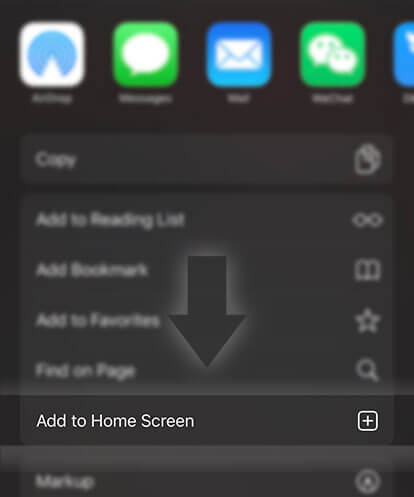《Guides for Writers》How Do You View Your Story Part as a Reader?
Advertisement
Our View as Reader feature is there to help you view your story as a reader would, before or after you've published!
View as Reader acts like a Preview button on all of your stories and story parts.
On the Web
You can find View as Reader:
- on individual story parts
- on the story details page
To view individual story parts as a reader:
1. Click on Write
2. Select the story you want to view
3. Select the 3 dots on the right hand side next to the part you wish to view
4. Select View as Reader
To view the whole story as a reader:
1. Click on Write
2. Select the story you want to view
3. Select the View as Reader button under the cover image on the left of the Story Details/table of Contents pages
On iOS
You can find View as Reader:
- on individual story parts
- on the story details page
- on the story on your profile page
To view individual story parts as a reader:
1. Go to your Create page by selecting the pencil icon at the bottom of the screen
2. Select 'Continue writing' or 'Edit another story' and select the story you want to view
3. On the Table of Contents select the part you wish to view
4. On the story part select the drop-down button where it says the part number at the top of the screen e.g. 'Part 1'
5. Select View as Reader
To view the whole story as a reader from the story details page:
1. Go to Create
2. Select the story you want to view
3. Select the 3 dots in the top right hand corner
4. Select View as Reader
To view the whole story as a reader from your profile:
Advertisement
1. Go to your profile
2. Select the story you wish to view
3. Select View as Reader, under the Edit button
You can find View as Reader:
- on individual story parts
- on the story details page
- on the story on your profile page
To view individual story parts as a reader:
1. Go to your Create page by selecting the pencil icon at the bottom of the screen
2. Select 'Continue writing' or 'Edit another story' and select the story you want to view
3. On the Table of Contents select the part you wish to view
4. On the story part select the 3 dots in the top right hand corner
5. Select Preview
To view the whole story as a reader from the story details page:
1. Go to Create
2. Select the story you want to view
3. Select the 3 dots in the top right hand corner
4. Select View as Reader
To view the whole story as a reader from your profile:
1. Go to your profile
2. Select the story you wish to view
3. Select View as Reader, under the Edit button
Advertisement
- In Serial27 Chapters

The Elemental Arena
*A Rational-Adjacent litRPG Survival Series.* The time for the trials has come, pitting the mortal species of the galaxy against one another. By completing challenges, clearing dungeons, and defeating rival species, the players may forge themselves stronger and smarter. But only one species will be declared the winner. Earth has finally qualified... ...and participation is mandatory. A twenty-nine year old data entry clerk works together with a group of internationally diverse players to survive. Learning synergistic skills and using teamwork, can humanity achieve an upset? If they don't, their lives are forfeit. Author's note: Chapters will be anywhere from 6k to 10k in words, varying based on the plot beats instead of specific word counts. Realistic actions and teamwork will be important aspects of my story. I'm trying something a little different in writing a realism focused litRPG, hoping to capture the essence of how real people would react to their situation. People are complex and don't always get along. I don't recommend starting the series expecting wish fulfillment tropes just because it's tagged litRPG. It's a survival story with the game settings on Hell difficulty. The plot hasn't gotten there yet, but in the future of the series I want to recreate my nostalgia of forty person raids on Ragnaros, but with the high stakes of boss battles in Sword Art Online. I also love puzzle rooms so expect one of those each book. Warnings: mild PG-rated language, graphic violence and gore, and graphic medical content.
8 176 - In Serial14 Chapters

Warrior's Heir
-Theo- Greetings. My name is Theodore Arturian the Twelfth. {Smack} -Anita- Would you stop introducing yourself to everyone we meet? We are supposed to be incognito. -Theo- Oh come now, my dear, it's not like anyone believes me. -Anita- That's not the point. What if someone does? -Theo- Then we shall fight our way to freedom in a heroic dance of blades. -Anita- You know what -sigh- never mind. Come on. I heard there is a dungeon nearby. Let's go check it out. Cover by gej302
8 112 - In Serial85 Chapters

Drops
Kidnapped from his country home as a child and raised by powerful government authorities, a young man born with hydrocyrokinetic abilities poses a serious threat to valuable water resources on his homeland, causing everything to crash and burn. It’s not until a blossoming friendship is born after years of isolation that he must do everything he can to protect those who he has betrayed, and face his complicated past as dangerous circumstances rise in war torn Plod. ————————— This fiction is rated R. Nudity is present. Violence, profanity, trauma, suicide, mental illness, and disturbing elements are prevalent. Gore is described in graphic detail that may be disturbing. The story is very, very depressing. Do not read if you are sensitive by heavy subject matter, including themes of suicide. It is a tragedy, which means that it has dark and disturbing psychological content that is intended for a mature audience. Do not read the whole thing in one sitting, as it may be emotionally draining. Read in small sections. Do not read if you like happy, light novels. Read at your own risk. Haitian Creole and Jamaican Patois will be sprinkled in rarely from time to time. The opinions and thoughts of the characters are not mine. If you are sensitive to traumatic content, please do not read. Do not read if you are sensitive to mental illness, genocide, graphic violence, or the reality of war. I ask that while you critique this story, you do it in a respectful way. If anyone harrasses me/ tries to discourage me from writing, I will report you. All feedback, critique and suggestions are welcome; feel free to comment. I am trying to grow and improve my writing, so constructive criticism behind advanced negative reviews are appreciated. Due to the fact that I am a college student and working part time , some chapters may come a little later than usual. If anyone writes reviews that don’t have anything to help me improve the story and attack me, the author, for choosing to write about these dark themes, kindly please leave, because they should not even be reading, let alone be anywhere near anyone's fictions. I am also interested in any ideas people may have for the drafting process. In other words, if you want to tear apart my story, do it properly, please. Negative reviews that respectfully point out any plot holes, inconsistencies with my characters, or writing style are well appreciated. Anyone attacking me personally will be reported and blocked, especially as the fiction gets longer. I do not need negativity or harassment. For those who take the time out of their day to read and offer helpful feedback, I truly appreciate you all, and you are the best. You have been warned. Read at your own risk. Thank you.
8 137 - In Serial42 Chapters

Nomad Dungeon
The World where Dungeons exist, an existence that has been a thing of mystery to the populace. Sudden appearances can cause disturbance among the populace. If a Dungeon has grown strong enough, it is capable of birthing even Demon Lords, Immortals, Dragons, Devils, etc. The Populace has experienced such things in the past, resulting in dungeons becoming a mark to be destroyed before growing too powerful. Now a new dungeon is born, housing a lost soul from Modern Earth. How will this new sentient dungeon survive in this world?
8 140 - In Serial62 Chapters

Ink and Tears
Poems I wrote with a bleeding pen and a bleeding heart. Pages soaked in tears and words I write while being ripped apart.
8 166 - In Serial3 Chapters

Sky cotl/ sky children of the light art work
a random book filled with some of my art as well as others.
8 165



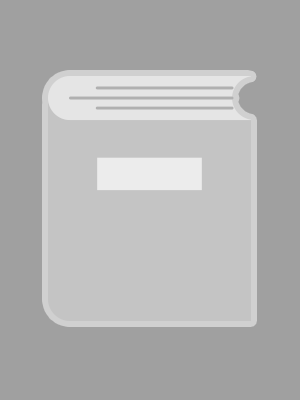



 Prev Chap
Prev Chap Next Chap
Next Chap Chap List
Chap List
 Boy
Boy Girl
Girl