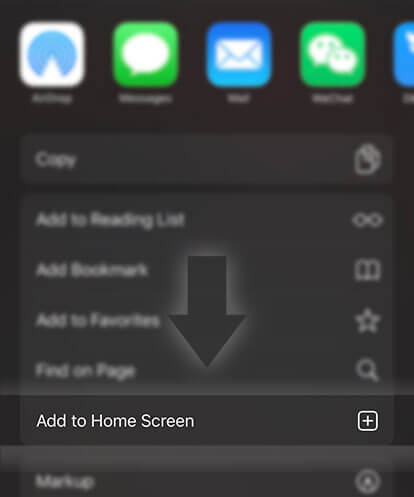《Guides for Writers》How do I add tags to my story?
Advertisement
What are tags?
Tags are a great way to describe your story and make it easier for readers to find what they're looking for. Tags should be one word, reflective of your story and subgenre. Please note that tags are applied story-wide, meaning that every part will have the same set of tags associated with them.
Please note: A story can have a maximum of 25 tags.
Some examples of tags:
1. A story set during the Second World War might be tagged with: "history, WWII, war".
2. A fanfiction romance about Harry Styles might be tagged with: "1D, harry, love, romance, friendship".
On Windows phone:
1. Tap on the three lines in the upper left-hand corner
2. Select Create
3. Select the story you want to add tags to
4. Tap on Tags
5. Type in your tag, then tap on the enter key
6. Tap on the check mark in the upper right-hand corner when you're done
On the Android app:
1. Open your Works (tap on the pencil icon on the bottom menu bar)
2. Tap on Edit Another Story
3. Select the story you want to add tags to
4. Tap on Tags
5. Type in your tag, then tap Save
On the iOS app:
1. Open your Works (tap on the pencil icon on the bottom menu bar)
2. Tap on Edit Another Story
3. Select the story you want to add tags to
4. Tap on Tags
5. Type in your tag, then tap return to add it
6. Tap the back arrow when you are done
On the Web:
1. Click on on the top menu bar
2. Select the story you want to add tags to
3. Click on the title
4. Click on Story Details
5. Click on Add a Tag (under the Tags section)
6. Type in your tags
7. Tap on Save in the upper right-hand corner when you're done
Advertisement
- In Serial6 Chapters

The Demon King Absolutely Has No Attachments
Welcome to Akoras Online, where the power lies in your hands. This sandbox virtual reality MMO has gained a dedicated community, but it has a catch: those who die in battle have their stats reset. Spending all his time on the server to escape his shut-in life, Kas is the only long-time player with a death counter of 0. However, his social skills are also a big 0, so he's condemned as the cold-hearted “Demon King”. Now, the number of players who actually like him is also 0. (Which is fine. He enjoys the peace and quiet.) However, Kas' dreams of being left alone are banished over and over by challengers with various grievances against him. Among them is Gabriel, the celebrity "Hero" of Akoras, who has just as much time on his hands as Kas. Seriously, Gabriel tries to fight him a lot. It’s getting kind of tiring… Wait, this guy isn’t even in high school yet! The (not-so) idyllic trials of a Demon King and a Hero, with a raging faction war in the background. Now updates on Tuesdays, with the odd chapter in between.
8 90 - In Serial8 Chapters

Killstealer
Unfinished - Apologies to anyone who was reading but I have no current intentions to revisit this story Alex was stuck in a rut: He was nearing thirty, and his career seemed to be going no-where; He used to have plenty of friends at university, but had gradually lost touch with them. He had recently started using a dating site, but truthfully he never quite got over his ex. It could be worse; he didn't spend his nights wallowing in self pity. However, he had a sinking feeling that his life was going no-where fast. When Alex decided to take up an old hobby all he really was looking for was something fun to do on friday nights. Thrust into another world by a mad mage Alex must adapt quickly to survive. Unfortunately, Alex showed up late to game night and ends up stuck with a pretty mediocre character in this game like reality. Alex must learn to survive in this new world; just because it all seems like a giant game doesn't make death any less terrifying. This will be my first attempt at writing litrpg. I wanted to set myself the challenge of writing every week and I think knowing people might be reading it will motivate me. I've always worked much better with external deadlines. FAQ Why should I read this LitRPG? I am writing because I enjoy it and you should read it if you enjoy it. If I had to make an elevator pitch I would start off by saying my MC is a rogue type character, which seems a relatively uncommon character at least based on what I have read. I also strive to make the supporting cast three dimensional characters, and not just caricatures. Finally, I can't forget that this is a LitRPG so I have tried to make a RPG system with depth, and one that makes sense. How often will you release chapters? At least once a week is my goal. I am a nurse with a baby at home, so between my hospital and my baby I won't have time for more unless something dramatically changes. Will there be romance? I won't rule it out as I try to let my characters write their own stories. However, there will NEVER be a harem, it just isn't something I am interested in. Gore, Profanity, and Traumatising Content? I don't intend to have any of these present at obscene levels, but my tolerance might be different to yours. The tags are mostly there to cover me. Cover image taken from: https://commons.wikimedia.org/wiki/File:Dagger-AO_20875-P5280881-gradient.jpg under creative commons license.
8 178 - In Serial7 Chapters

[Level-up] World's Only F Class !!!
The end of the world came so suddenly when worldwide disasters struck nearly destroying the political borders of the world. As the humans thought this might be the end, help came from the shadows unknown. 'They' established a new order under the name of the world council. 'They' brought hope by uniting the world under one leadership yet with them came changes... As the disasters settled curtains were lifted on now new world one with dungeons, monsters, and supernatural powers. Explore this new world through the eyes of Edmond Dantes, as he chases after his dream of becoming a 'Hunter'. There is only one problem though... Ed -" Um.. system can I ask you a question?" [ ..yes.] Ed -"I thought only those who are awakened can see the system?" [...yes.] Ed -" ... but I haven't awakened yet" [....yes.] Ed -"..."
8 101 - In Serial55 Chapters

Vanum
Respin Gloomer’s only goals in life are to just survive and avoid getting noticed, as much as this is possible for a common soldier of the Cetusian Imperial Fleet. Life isn’t easy but together with his best and only friend, Serfin, he feels content and asks for nothing. But soon they have to go on a mission to retrieve a weapon for the Empress, which turns out to be a sentient, living being. Not feeling it in his heart to have a seemingly innocent creature taken advantage off by an uncaring, power hungry monarch, he, Serfin and some new friends made along the road take it upon themselves to free this creature and flee to their home planet.Little do they know that with this action, they’re not only hunted by the whole Cetusian Fleet, but have thrown themselves inevitability into a conflict between the Empress and a group of rebels, as well as two gods hunting each other since millennia.
8 187 - In Serial45 Chapters

The Coming of Nico di Angelo
Three demigods shall travel to the followers of Hecate,The monster inside lets the dark one blood see,On the brink of destruction, Poseidon and Athena unite,The father of blackness has a great insight,The friend is an enemy, the enemy a friend,Against a weak but powerful army, the child must reveal his true self in the end...A year after Gaea's Awakening, Nico di Angelo is chosen to lead a quest to Britain in order to find Tom Riddle, a man who has defied Hades and cheated death twice. With Percy and Annabeth accompanying him, Nico must find and destroy seven horcruxes, navigate through his fifth year at Hogwarts, and deal with his own problems back at Camp Half-Blood, all while hiding the fact that he's a demigod from all the wizards in England. Between a budding romance with a certain son of Apollo, a burning desire to make his father proud, and an old vow against killing mortals, the son of Hades is going to do whatever it takes to outwit the Fates and succeed... or die trying.
8 252 - In Serial71 Chapters

5SOS SICKFICS
It's 5sos sickfics. You CAN request more than once, so please request thanks.REQUESTS ARE ALWAYS OPENStarted: 3/3 2018Finished: not yetNumber 12 in #5secondsofsummer - 26th August 2018Number 12 in #Sickfics - 26th August 2018
8 98







 Prev Chap
Prev Chap Next Chap
Next Chap Chap List
Chap List
 Boy
Boy Girl
Girl