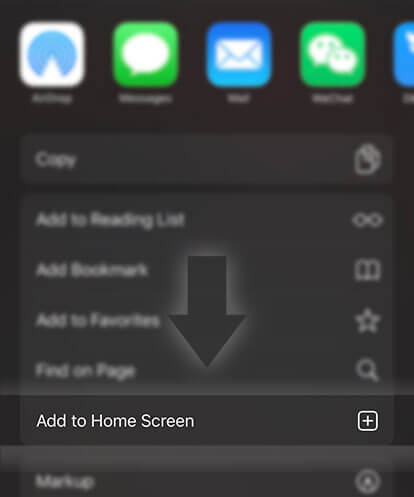《Guides for Readers》How do I change my reading settings?
Advertisement
There are many options you can select to enhance the reading experience on the apps.
Here are some of the options:
- background color and font color of the reading page
- screen brightness
- font size
- choice of font
- More Settings (these are different depending on if you use the Android or the iOS app)
Note: These features are not available on the Wattpad website.
On Windows Phone:
To get to your reading settings:
1. Tap on the three-line icon at the top of the page
2. Select your username
3. Tap on the gear icon (bottom of page)
4. Select Account Settings, then Reading Settings
Currently, the only reading setting option is the reading mode. You can select either:
- Scrolling (swiping up and down for the next page)
- Paging (swiping left to right for the next page)
On the Android app:
To get to your reading settings:
1. Open a story
2. Tap on the middle of a screen
3. Tap on Aa
Background and Font Color:
You can choose between three choices by tapping on the colored squares.
- black text on a white background (default)
- white text on a black background
- black text on a beige (sepia) background
Screen Brightness:
Use the sliding bar to modify the brightness of the page.
Font Size:
Tap on Aa- or Aa+ to change the font size
Font style:
Tap on the 'Serif' box; a menu of font styles will appear.
More Settings:
- Screen Orientation: Auto, Portrait, or Landscape
- Inline Comments: display or hide
- Status Bar: display or hide
- Volume Key Navigation: Turn pages and scroll using the volume keys
- Reading Mode: Scrolling (swiping up and down) or Paging (swiping left and right)
- Use Device Brightness
On the iOS app:
Advertisement
To get to your reading settings:
1. Open a story
2. Tap on the middle of a screen
3. Tap on Aa
Background and Font Color:
You can choose between three choices by tapping on the colored squares.
- black text on a white background (default)
- white text on a black background
- black text on a beige (sepia) background
Screen Brightness:
Use the sliding bar to modify the brightness of the page.
Font Size:
Tap on Aa- or Aa+ to change the font size
Font style:
Tap on the Serif box; a menu of font styles will appear.
More Settings:
- Orientation Lock
- Inline Comment: display or hide
- Reading Mode: Scrolling (swiping up and down) or Paging (swiping left and right)
- Auto Scrolling
- Sliding bar for Auto-Scrolling: turtle is slow, rabbit is fast
Advertisement
- In Serial766 Chapters

Archean Eon Art
In a world dotted with World Entrances to a demon world, demons have invaded humans for centuries. Humanity has united and one of the most ancient sects in the world, the Archean Mountain Sect, has set up an entire education system in the form of Dao Academies and defenses at the World Entrances. Meng Chuan, a young genius, is an expert at the swift saber. Despite his noble heritage, he has one goal—kill all demons. Scarred by demons because of how his mother sacrificed her life for him, he strives to enter Archean Mountain Sect to get the best resources and training. Other than cultivation, his only pleasure is drawing. And as he draws, he becomes stronger…
8 1027 - In Serial108 Chapters

Noob Player
Tribe Online, a VRMMORPG created by joint companies Sky Corporation, making it the only VRMMORPG in the world. Sky had a big ambition, they wanted to create a second world by creating Tribe Online. A world where people could build a new country, kingdom, or people could be an adventurer to explore the vast world within Tribe Online.
8 821 - In Serial8 Chapters

Slothful Reincarnation
I got reincarnated in a world with monsters and magic. I just wish I can sleep all day and worry about nothing.
8 53 - In Serial8 Chapters

The Three Realms
Immortals start playing their games from the shadows, something they haven't done in hundreds of years. Empires are rising and falling like never before in all three realms, and the dragons are pondering war. Gods are spotted more and old secrets are being revealed. Han always wanted to do more than just make swords in a smith in Amonis. Then he saved the life of a giant by accident, and he got exactly what he wanted. The Gazaarian Empire decided to conquer Amonis, and before he knows it, Han finds himself a pawn in a larger game- adventuring through faraway places, saving thousands, and battling mages of legend. Or running away from them, at least. ---- Updates at least once a week (with around 3K words), but more when I am free. Please leave comments and reviews, it'll help a ton. If you like epic fantasy with gods, magic, empires, adventures, many species etc with a great plot and a setting of gods manipulating everything for their own purposes, this is for you.
8 160 - In Serial18 Chapters

10 Facts That You Don't Want to Know
Read the title
8 139 - In Serial28 Chapters

Versatile Mage Rewritten (((Discontinued)))
(((HAS SINCE BEEN DISCONTINUED))) Y'know how sometimes when you criticize a story someone asks you, "If you're so good at writing stories, make your own or rewrite it!"Well, I am. DISCLAIMER:Versatile Mage is a novel, anime, and manhua (comic) I do not own and am rewriting simply to practice writing. I have not read the novel, nor watched the anime. I am only rewriting the story of the manhua adaptation with as minimal changes as possible in an attempt to close the massive plot holes, inconsistencies, and unrealistic scenarios which bothered me. Please do not claim I am plagiarizing the original. Think of this as a fan fiction if you need to.Oh yeah, if you want to read the original novel or the manhua, they're both on Webnovel. Just search "Versatile Mage" over there.
8 141





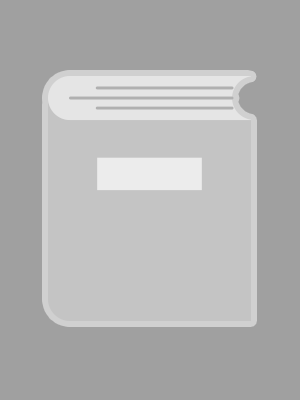

 Prev Chap
Prev Chap Next Chap
Next Chap Chap List
Chap List
 Boy
Boy Girl
Girl