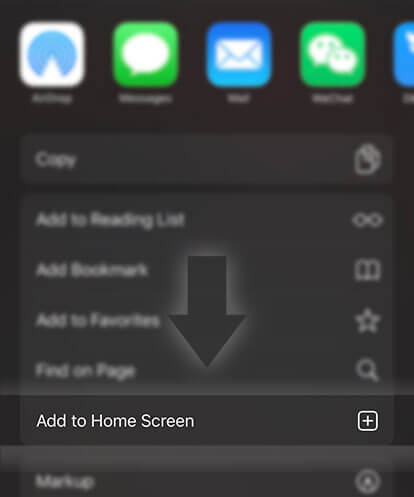《Guides for Readers》How to add stories to my reading list?
Advertisement
Adding stories to your reading lists allows you to keep your library organized, and let others know what you like to read. Keep in mind you're allowed to add up to 200 stories to a reading list.
So lets get started filling up those reading lists!
On the iOS app:
Option 1: From a Reading List
1. Open a reading list
2. Tap on the three dots (upper right-hand corner)
3. Select Add Stories to List
4. Choose the stories you want
5. Tap Done
Option 2: On the Story Description page
1. Tap on the orange +
2. Select one or more reading lists
3. Press the orange x
Option 3: In your Library
1. Open your library
2. Tap the gear icon (upper left-hand corner)
3. Select Manage Library
4. Select all of the stories that you'd like to add to a list
5. Tap the plus sign in the bottom left-hand corner
6. Select a reading list to add it to
Option 4: In your Archive
1. Tap the gear icon (upper left-hand corner)
2. Select Manage Library
3. Select all of the stories that you'd like to add to a list
4. Tap the plus sign in the bottom left-hand corner
5. Select a reading list to add it to
On the Android app:
Option 1: From a Reading List
1. Open a reading list
2. Tap the three dots in the upper right-hand corner
3. Select Add Stories
4. Choose all of the stories that you'd like to add to a list
5. Tap the checkmark
Option 2: On the Story Description page
1. Tap on the orange +
2. Select one or many reading list to add the story to
3. Tap off of the list
Option 3: In your Library
1. Open your library
Advertisement
2. Tap the three dots in the upper right-hand corner
3. Tap Edit
4. Select all of the stories you'd like to add to a reading list
5. Tap the plus sign in the upper menu
6. Select a reading list
Option 1: From the Story Description page
1. Tap on the screen
2. Select the plus sign (Add to) on the bottom menu
3. Select one or many reading lists to add the story to
4. Tap the checkmark (Done)
Option 2: From the Reading page
1. Tap on the reading screen
2. Select the orange plus sign
3. Select one or many reading lists to add the story to
4. Tap the checkmark (Done)
Option 3: In your Library
1. Tap on the pen & paper icon (Manage)
2. Select all of the stories that you'd like to put on a reading list
3. Tap on the plus sign (Add to) on the bottom menu
4. Select one or many reading lists to add the stories to
Option 4: In your Archive
1. Tap on the pen & paper icon (Manage)
2. Select all of the stories that you'd like to put on a reading list
3. Tap on the plus sign (Add to) on the bottom menu
4. Select one or many reading lists to add the stories to
Option 5: In a Reading list
1. Open a reading list
2. Tap on the pencil icon (Edit)
3. Select all of the stories that you want to add to another reading list
4. Tap on the plus sign (Add to)
5. Select all of the reading lists you want to add the stories to
6. Tap on the checkmark (Done)
Option 1: On the Home page
1. Click on a story cover
2. Click on the orange +
3. Click on all of the reading lists you'd like to add the story to
Option 2: On the Story Description page
1. Click on the orange +
2. Click on all of the reading lists you'd like to add the story to
Option 3: On the Reading page
1. Click on the + Add button on the top menu
2. Click on all of the reading lists you'd like to add the story to
Option 4: On a Reading List
1. Checkmark all of the stories that you want
2. Click on Add to
3. Select a reading list
Option 5: In your Library
1. Open your library
2. Hover over a story cover
3. Click on Add to List
4. Select one or many reading lists to add the story to
Option 6: In your Archive
1. Open your archive
2. Hover over a story cover
3. Click on Add to List
4. Select one or many reading lists to add the story to
Advertisement
- In Serial912 Chapters

Dominating Sword Immortal
Dominating Sword Immortal is one of the top ten books in China. The main character Ye Chen, was a university student in the 21st century before dying in an explosion of a failed experiment. His soul wandered the universe before entering another world. A world of martial arts. There he fused his soul with another’s soul and body.Using the memories of his past life, he quickly integrated himself in his clan and was integral to its rise in power. Because of the fusion of his soul and the original soul of the vessel, his talent and potential in martial arts evolved into an unimaginable level that allowed him to comprehend martial arts at an inhumanly fast speed. Throughout the rise of Ye Chen, geniuses in the world of sword art revealed themselves one after another, what other kinds of storms and thunders will he bring upon this world?
8 732 - In Serial6 Chapters

Revered Expert of Virtual Reality
I will revamp this story, later on, to make the plot more thorough along with the describing. Reach perfection. Reach to another world.Paragon is a brand new virtual reality game launched on the exact date of 31/01/2035. It is the first game that boasts of 100% realism with no noticeable differences compared to the real world. With world-shocking revelations such as the very first game to reach 100% realism, and also with it being the cheapest model to ever be sold it was sure enough to cause a major storm in the world! Just these 2 factors alone were enough to attract the whole world to join the competition to the top! The mysterious player 'NotOP' is also buying up the new gear known as 'WorldGear', which is the technology required to be able to play Paragon. 'NotOP' was a player who was rumored to be a god amongst gods. But of course, his real life identity is one that only he will know. Isaac Arthur aged 18. Schedules releases will be present once I am finished with my exams.
8 140 - In Serial11 Chapters

The World of Alaris: The Chronicles of Darkness
Fifteen years ago the Kingdom of Livnar was overthrown by a coven of vampires that lied in waiting and plotted for years before making their move and claiming their prize. The world was shocked, as in a single bloody night the ruling nobles of the kingdom were either killed, fled, or aided in the vampiric coup. As such, the Sanguinium was formed. To south the Kingdom of Dragons--Draconia did little, and even begrudgingly accepting the new vampire Kingdom. To the east, the Yfanorisian Republic eagerly opened trade with the newly formed kingdom eager to monopolize trade rights within the land. However, to the east, the Empire of Nimastar refused to acknowledge the fledgling kingdom.An unsteady peace has hovered over the land for the past fifteen years--but in the shadows, there are forces at work to stoke the flames of hatred and disdain between the Empire, and Vampiric kingdom. Tyrius and Leanna Elmount, a pair of orphans living in the southwestern part of the empire are caught in the middle of the plot to stoke the flames of war--and are forced to flee east for fear of their lives.
8 182 - In Serial66 Chapters

Endless River (Isekai LitRPG)
Zed, a previously self-proclaimed worthless person with no confidence whatsoever, dies in a tragic drug overdose only to find himself reincarnated in a strange new magical world as an Eagle! Yet the strange occurrences don't just end there because he receives an invitation from a mysterious multi-verse organization through a system. After accepting, he discovered that the system became just like his beloved MMORPG. Now, He's able to grow stronger through Cultivation, Leveling up and Quests! Follow his story as he navigates this new world while giving himself another chance to see what he's capable of. Chapters are Monday-Friday, 1 PM EST. Approximately 2,000 - 3,000 words per chapter.
8 186 - In Serial17 Chapters

Identity V ☽ oneshots
Just a series of one shots of one of my favorite games :)Pls literally most of these is just me being a simp and simping too hard it turned into smut god please send help.
8 176 - In Serial18 Chapters

I'm in Lesbians with You (momoJiro)
Jiro is a raging homo, everyone knows and are all accepting of her. She always knew she had some sort of feeling for her black haired friend, but she realizes just how bad it is when her crush cuts contact over a stupid boy. ••••••Momo is a lesbian, nobody knows and she plans to keep it that way. When she realizes herself falling for her purple haired friend she scrambles to distract herself. Her real feelings come rushing out when she finds her best friend hurt and finds out why.
8 139







 Prev Chap
Prev Chap Next Chap
Next Chap Chap List
Chap List
 Boy
Boy Girl
Girl