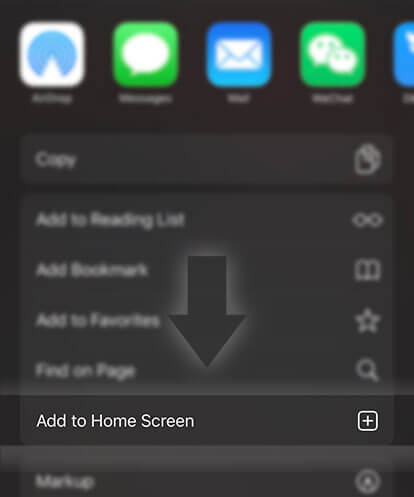《Guides for Readers》How do I create a reading list?
Advertisement
What is a Reading List?
Simply put, reading lists let you share stories easily. Create lists for what you're reading, your favorite stories, or stories to read later.
Your reading lists are public and displayed on your profile. When you add a story to your reading list, it will show up in the news feed of the people who follow you and the notifications feed of author of the story.
Here are some things you should keep in mind:
- Each list can hold up to a maximum of 200 stories.
- Deleting any stories from any reading list, or deleting a reading list that has stories in it will remove them from your profile permanently, so be careful. If those stories are also in your library, they will not be removed.
- Reading lists are public to other Wattpad users, as opposed to your default library, which is private.
- The default reading list ([Your Username)'s Reading List) cannot be deleted.
Below are instructions for how to create reading lists.
On the Windows Phone:
Option 1: From the Story Description page
1. Tap on the plus sign (Add to) on the bottom menu
2. Scroll to the bottom of the page and select Create reading list
3. Enter in a name for the reading list
Option 2: On the reading page
1. Tap on the plus sign (Add to) on the bottom menu
2. Scroll to the bottom of the page and select Create reading list
3. Enter in a name for the reading list
Option 3: On your profile
1. Tap on Reading List
2. Tap on the plus sign (Add to) on the bottom menu
3. Enter in a name for the reading list
Option 4: In your library
1. Tap on Manage (icon with pen & paper, left-most)
Advertisement
2. Select the stories you want to put on the reading list
3. Tap on the plus sign (Add to)
4. Scroll to the bottom of the list and select Create reading list
4. Enter in a name for the reading list
Option 5: In your archive
1. Tap on Manage (icon with pen & paper, left-most)
2. Select the stories you want to put on the reading list
3. Tap on the plus sign (Add to)
4. Scroll to the bottom of the list and select Create reading list
5. Enter in a name for the reading list
On the Android app:
Option 1: From the Story Description page
This page displays the story description, ranking, recent comments, tags and table of contents.
1. Tap on the orange plus sign
2. Scroll and tap on Create a new reading list
3. Enter in a name for the reading list
Option 2: On the reading page
1. Tap on the screen
2. Tap on the Table of Contents icon (three dots with three lines)
3. Tap on Add to Library
Option 3: On your profile
1. Go to your profile (tap the person icon on the bottom menu)
2. Scroll down the page to your reading lists OR tap on Reading Lists under your profile picture
3. Tap on the three dots
4. Select Create a Reading List
5. Enter in a name for your reading list and press Create
6. Select stories (the list is of all stories in your library)
7. Tap the checkmark (upper right-hand corner)
Option 4: On the 'Edit Reading Lists' page
1. Tap on the plus sign in the upper right-hand corner
2. Enter in a name for your reading list and press Create
3. Select stories (the list is of all stories in your library)
Advertisement
4. Tap the checkmark (upper right-hand corner)
If you have no reading lists
1. Tap on the big grey plus sign in the grey box under 'Reading lists'
2. Select stories to add
3. Tap the checkmark (upper right-hand corner)
Your reading list will be automatically named 'username's Reading List'. You can rename the list at any time:
On the iOS app:
Option 1: From the Story Description page
This page displays the story description, ranking, recent comments, tags and table of contents.
1. Tap on the orange plus sign
2. Scroll and tap on Create a new reading list
3. Enter in a name for the reading list
Option 2: On your profile
1. Go to your profile (tap the person icon the bottom menu)
2. Scroll down to your reading lists
3. Tap on the orange plus sign
4. Enter in a name for your reading list and press Create
If you have no reading lists
1. Tap on the big grey plus sign in the grey box under 'Reading lists'
2. Select stories to add
3. Tap Done
Your reading list will be automatically named "username's Reading List". You can rename the list at any time:
On the Wattpad website:
Option 1: From the Story Description page
1. Click on the orange + (beside the Read button)
2. Scroll to the bottom of the list
3. Enter in a name for the reading list
4. Click on the orange +
Option 2: From the reading page of a story
1. Click on the + Add button
2. Scroll down to the bottom of the list
3. Enter in a name for the reading list
4. Click on the orange +
Option 3: From your library
1. Open your library
2. Hover over a story cover
3. Select Add to list
4. Scroll to the bottom of the list
5. Enter in a name for the reading list
6. Click on the orange +
Option 4: From your Archive
1. Open your library
2. Hover over a story cover
3. Select Add to list
4. Scroll to the bottom of the list
5. Enter in a name for the reading list
6. Click on the orange +
Advertisement
- In Serial22 Chapters

The Book of The Gods
A young girl named CJ, finds a book named "The Book of The Gods." She reads it with her father, discussing philosophy, drama and mystery. The Book that they read together covers many life challenges and issues, such as jealousy, change and power. These very themes are reflected in CJ's life as she learns the harsh, indifferent reality of existence. It is a slice of life, drama, mystery work, and even though it covers complicated concepts, it can also be read lightly. 16+
8 116 - In Serial28 Chapters

The Lay of the Black Doors
Nikha von Kranssov awakens one sunny morning to find that things have gone all wrong: Her maid has been murdered, her father is missing, and her house, Eldergrave Manor, is far larger and less familiar than it should be. She decides to grab her trusty rifle and set out into a home made strange and sinister, determined to find her father and confront whoever is responsible. The Lay of the Black Doors is a horror/adventure story that takes place in a secondary world. It is mainly inspired by the Cthulhu Mythos, Amnesia: The Dark Descent, China Miéville’s Bas-Lag books, M.T. Anderson’s The Game of Sunken Places, and Shea and Wilson’s The Illuminatus! Trilogy. Be warned that the story involves frightening situations and occasional dark themes, as well as some violence and gore. Weekly updates. No longer on hiatus! The cover image is not mine. It is "The Drawbridge," a 1761 engraving by Giovanni Battista Piranesi.
8 99 - In Serial53 Chapters

Rise of the Forgotten
The universe is vast and old. Its history filled with many tales and secrets. Some were common knowledge but ended up forgotten and secret. Join Alom, seemingly the last of his now forgotten race on his journey through this vast and dangerous universe. Im new to this so I want to see how this turns out. Never really written before so any advice is appreciated. If there are any suggestions or errors let me know. If the cover art is yours let me know so I can give you credit or take it down depending on your wishes. Current participant in the Royal Road Writathon challenge 11/06/20
8 162 - In Serial30 Chapters

Meta Human
Have you ever wondered what you would do when you discover that you have superpowers?A new evolution of man is taking place.This evolution is what brings about the Homo Nova. A new species of man who evolved to better adapt to their harsh surrounding.They possess unexplained powers to make their lives easier.Some hide in the shadows,....others use their powers for good.And others.....others want to use them for their own selfish gains. With his new gifted power, Alex fights off those who pose a danger to innocent people and himself.But what will happen when the person he cared for the most is taken away from him?Will he be able to contain his anger?Or will he join the dark side?
8 189 - In Serial31 Chapters
Summoner's Pact
Lucas a young man who only wished for the easy life ends up breaking everything when he introduces powers that should never have existed in his universe.
8 83 - In Serial9 Chapters

Loving a Bash Brother
Dean Portman x Reader
8 175






 Prev Chap
Prev Chap Next Chap
Next Chap Chap List
Chap List
 Boy
Boy Girl
Girl