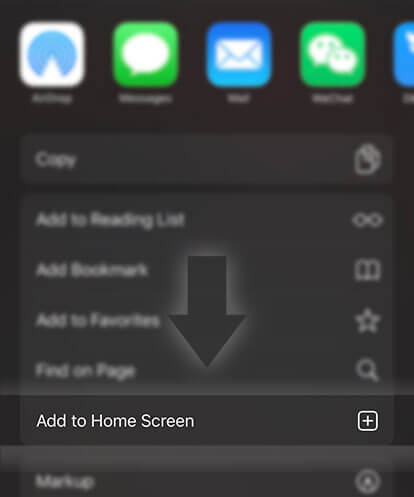《Guides for Readers》How does archiving work?
Advertisement
What is archiving?
You can archive stories you are no longer reading but would like to keep track of. This will be useful in organizing your library and even reducing the amount of memory the app is using.
- There is a limit of 200 stories that can be added to the library (If you add any more stories some will be automatically added to your archive.)
- If a story is added to your archive, you will not be able to read it on the app unless you unarchive it. This includes offline reading.
- You need to be connected to the internet ( Wifi or Data) in order to unarchive a story on the app.
- If a story in your archive is updated, it will return automatically to your library once you are connected.
Below are instructions for how to add stories to your archive and remove them.
Archiving stories on the Windows Phone:
Option one: In your library
1. Open your library
2. Tap on the pen & paper icon (Manage) on the bottom menu
3. Select all of the stories you'd like to add to your archive
4. Tap the box icon (Archive)
5. Select Archive
Option two: In an empty archive
1. Open your archive
2. Tap Select stories to archive
3. Tap on the pen & paper icon (Manage) on the bottom menu
4. Select all of the stories you'd like to add to your archive
5. Tap the box icon (Archive)
6. Select Archive
Unarchiving stories on the Windows Phone:
1. Open your Archive
2. Tap on the pen & paper icon (Manage)
3. Select all of the stories that you'd like to unarchive
4. Tap on the box with the arrow (Unarchive)
5. Select Unarchive
Archiving stories on the Android app:
Advertisement
Option 1: In your library
Add a single story (only available in list view):
1. Open your library
2. Tap on the three dots beside each story
3. Select Archive
Multiple stories at once:
1. Open your library
2. Tap on the three dots on the top menu
3. Select Edit
4. Select all of the stories that you'd like to archive
5. Tap on the drawer icon (the middle one) on the top menu bar
6. Select OK
Option 2: In an empty archive
1. Open your archive
2. Tap on Select Stories to Archive
3. Select the stories you'd like to archive
4. Press the drawer icon (middle) on the top menu
4. Select OK
Unarchiving stories on the Android app:
One at a time (only available in list view):
1. Open your archive
2. Tap the three dots beside a story
3. Select Unarchive
Multiple stories at once:
1. Open your archive
2. Tap the three points in the top menu
3. Select Edit
4. Select the stories you want to unarchive
5. Tap the box with the arrow coming out of it
6. Select OK
Archiving stories on the iOS app:
Option 1: In your library
Add a single story (only available in list view):
1. Open your library
2. Slide a story to the left
3. Tap on the three dots
4. Select Archive Story
Multiple stories at once:
1. Open your library
2. Tap on the gear icon in the upper left-hand corner
3. Select Manage Library
4. Select all of the stories that you'd like to put in your archive
5. Tap on Archive on the bottom menu
Option 2: In an empty archive
1. Open your archive
2. Tap on Let me manually archive my stories
3. Select all of stories that you'd like to add to your archive
4. Tap on Archive on the bottom menu
One story at a time (only available in list view):
1. Open your archive
2. Slide a story to the left
3. Tap on the three dots
4. Select Unarchive Story
Multiple stories at once:
1. Open your archive
2. Tap on the gear in the upper left-hand corner
3. Select Manage Archive
3. Select all of the stories that you'd like to move to your library
4. Tap on Unarchive
Archiving stories on the Wattpad website:
1. Open your library
2. Hover over a story
3. Click on Archive
1. Open your archive
2. Hover over a story
3. Click on Unarchive
Advertisement
- In Serial9 Chapters

New World Eden
Life on Earth is going to end. A solar heatwave that could potetnially destroy all life will hit Earth in a matter of years, at first no one knew what to do, but when all hope was lost, when the idea of living was almost joked about, the world of "Eden" was created. A virtual space in a seperate plan of existence was created for the sole purpose of housing every human on Earth and giving them a new home. Shun a young man whose life has never been exciting nor meangiful has his whole life flipped in a matter of a month some good others bad. Watch his story from a normal everyday kid to the warrior he's always dreamed of being. In Eden! ------------------------ This is my first Novel and something i've always wanted to create. If you have any comments tell me, don't be shy I wanna know. Also I suck with Descriptions so I hope someone will help. Sorry for any kind of annoying grammer mistakes and any inconsistencies. {Cover is made by- Murtazaijaz}
8 169 - In Serial19 Chapters

The Forsaken America
The year is 3007. Earth has been divided into two super continents; Beauland, and The Forsaken America. Beauland was formed by the users of Xenopram; a drug that makes one immortal, but impotent. These people call themselves 'Eternals', and have deemed all mortal as 'The Rotten Evil', condeming them all to death and exile. The Forsaken America is a nuclear wasteland home to foul raiders, murderous cannibals, and an evergrowing presence of Beauland's government, The Eternal Protectors. This is a tale of two perspectives. The first is of KC Homstov, a Rotten Evil women who must escape the tyrannical Beauland due to an unwanted pregnancy. The second is of an immortal man with no name wandering the barren wastes of The Forsaken America in a strenuos fight for survival.
8 226 - In Serial20 Chapters

Guild Tales
Updates every Sunday! The world of Gaea is filled with many dangerous creatures, some more cunning or monstrous than others. To combat these threats, many different guilds were created, few better known than the Adventurers' Guild. Talon, his master slain, seeks vengeance upon the one responsible, letting nothing and no one stand in his way. The first of many horrors will arise in the wake of his fury, his will and many others pushed to the brink as they try to stop threats beyond understanding. Follow Talon and his friends as they kill, sneak and sail their way through a line of adventures set to change not only themselves, but the world itself. Slavering undead, mountainous colossi, an immortal king, and much more await!
8 62 - In Serial32 Chapters

mistakes like this, hockstetter ✩ೃ
𝐌𝐈𝐒𝐓𝐀𝐊𝐄𝐒 𝐋𝐈𝐊𝐄 𝐓𝐇𝐈𝐒. in which patrick hockstetter, a boy who is full of mistakes, comes across a girl who challenges him to be better.*·˚ ༘♡❨ EST. 2019 ❩ ✓ written by kaya.patrick hockstetter x fem!reader
8 105 - In Serial53 Chapters

Mr. Perfectly Fine ⚊ Enhypen Sunghoon Text AU [ #5 ]
"Hello, who is this?""I want a girlfriend that is perfectly fine and gorgeous as me""....""Well, as far as I can remember this is not a love hotline"".....""And as far as I also can remember, this is a hotline for Baskin Robbins, an ice cream shop, not for fucking boys who can't keep their hormones to themselves"☏ ⚊ ☏In which a famous idol grew jealous of his friends' love lives and tried to see his own luck by calling the first number their maknae had given to him.The girl who answered just came from a terrible break up and scared him at her never ending bitterness to the world and beyond.And this is the story for Ms. Miserable who may learn to say goodbye at Mr. Change of Heart with the arrival of Mr. Perfectly Fine in her life.
8 154 - In Serial5 Chapters

Du Nhiên Mạt Thế - Lão Bối (Van edit)
Du nhiên mạt thế 悠然末世 Lão Bối 老貝 Thể loại: mạt thế, trọng sinh, NP (nhất thụ tam công), tùy thân không gian, HE Tình trạng : Hoàn (77 chương + 3 PN) Edit: Hoàn (Xôi thịt đầy đủ hê hê) Nhà chính: https://builongthivan.wordpress.com/ Nguồn QT: https://datuquynh.wordpress.com/2013/10/21/du-nhien-mat-the-lao-boi/ Nguồn raw: http://bbs.txtnovel.com/ Truyện dịch chưa được sự cho phép của tác giả, vì mình không biết tiếng Trung nên chưa xin, có vấn đề gì mong tác giả thứ lỗi. Truyện có tính chất nhạy cảm, về tình yêu giữa nam x nam, nếu không thích, xin click back. Truyện dịch không mang mục đích thương mại, chỉ mang tính giải trí và sở thích cá nhân, nếu đưa lên trang web nào khác, xin hãy dẫn đường link và chú thích đầy đủ! Văn án Giãy dụa tại mạt thế 15 năm, cuối cùng chết tại ốc đảo huyền bí, Lâm Phàm bởi vì không cam lòng, trước khi chết lại ăn được bạch quả thần kì, vì vậy hắn trọng sinh; lần nữa mạt thế, có được tùy thân không gian, Lâm Phàm càng trở nên tùy tính tùy tâm. "Bắc Cực" theo lời cha mẹ rốt cuộc là căn nguyên tai nạn mạt thế hay là chỗ ở an toàn? Ngẫu nhiên lại gặp được những người tu tiên đó là người tốt hay xấu? Không sao, tất cả đều không quan trọng, hắn thế nhưng tại trước mạt thế bùng nổ nửa năm gặp biến dị thể, nhiễm siêu vi trùng SR - Bán Thú nhân, là trong truyền thuyết binh khí hình người cường đại vô song Bán Thú nhân, thật là tên đang bán manh kia?! Còn bạn trẻ lạnh lùng kiêu ngạo họ Nghiêm này, là vị thành niên a, hắn ăn không tiêu! Thảm nhất là Lôi tiểu ca, ngươi thật là mẹ kế ta nhặt được
8 198







 Prev Chap
Prev Chap Next Chap
Next Chap Chap List
Chap List
 Boy
Boy Girl
Girl