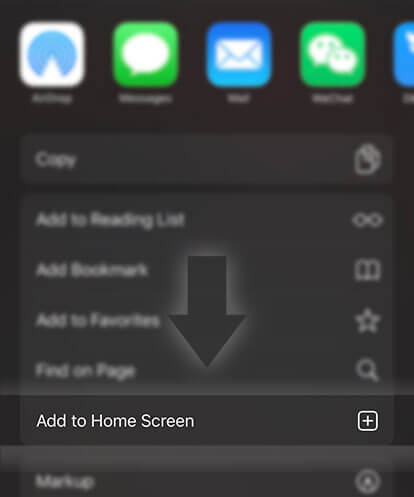《Graphic Resources》34 || 3D Effect
Advertisement
Finished Cover:
I'm going to show you how to get the red and blue effect around your character. I made this cover in like 5 minutes so ignore the ugliness XD
1) So, open the picture with photoshop, color it and change the size if it's too big. Duplicate your picture two times so in the end you should end up with three pictures.
2) Now go to Layer > New Fill Layer > Solid Color and pick red (I've picked this type of red: e70404). Do it again but this time pick blue (I've picked this type of blue: 0454d7). Now drag one of the "background copy" layer over the RED color fill.
3) Change the Blending Mode of the two color fill to SCREEN. Then select the Blue Color fill and the background copy you've moved, right click with the mouse and select Merge Layers. Do the same thing with the red color fill and the other background copy.
4) Now change the blending mode of the two layers to DARKEN.Then select the Move Tool (V) and select one color fill. Turn off the visibility of the other color fill. Move the VISIBLE color fill a little bit. Do the same thing with the other color fill.
Advertisement
- In Serial27 Chapters

Origin of Flames
Jennafil, an off-world planet and it's inhabitants used to enjoy an infinite summer. Nature shifts violently. Hints of a blizzard blowing in. People don't believe it, summer, now snow? While people in the big city scatter to get back to the green home planet, Ferron, a man prepares to make a deal happen in it's outskirts.
8 263 - In Serial13 Chapters

Portal Walkers
On a world ravaged by war only a few people still survive. Together they use the magic of their Tatu, an ink marked on the body that gives them supernatural powers granted by a Forgotten God to traverse the planes in the hopes of finding a new home. Talis is an accomplished young portal walker who is about to set foot on her 100th world. With a newly assembled team she looks to find a prime world for all of her people before her planet is decimated by an impending force of destruction.
8 196 - In Serial115 Chapters

Another hero Tale: Nephilim
On a walk home, Nathan Lowell trips and falls into another world. When he wakes, a fairy tells him he's The Hero of Legend. With nothing else to do, Nathan decides to travel this world and little by little, discover the selfish and unwarranted expectations that come with his title.
8 121 - In Serial17 Chapters

Persona: Greed of The World
Natsume Soseki wakes up after being comatose for six months. He never thought that things will get worse, but.. what follows him is a reality, his right eye is gone, his father already in a big debt that got worsened after paying for his treatment. can't pay this, his father runs away with another woman. leaving him, his mother and his sister with a big debt. they sell the house to pay for the debt and move to the remote Goto Islands off the western coast of Kyushu, where his grandparent live. Once he reaches the Island, he starts having a dream of a blue room and gains the power to summon Persona Based on Persona series since this is a Persona, it won't be completed if the reader can't interact with it Reader feel free to add the list of persona/monster that MC can use any figures from inside the game or from mythology that doesn't make it into the game is welcomed
8 89 - In Serial3 Chapters

Strange
Enjoy this book in progress! I will be progressively adding more chapters so hope you enjoy
8 151 - In Serial9 Chapters

Leo vs. Donnie X Reader
This is a story about a girl who meets the turtles. Leo and Donnie are trying to win her. Who will get the girl?...
8 85


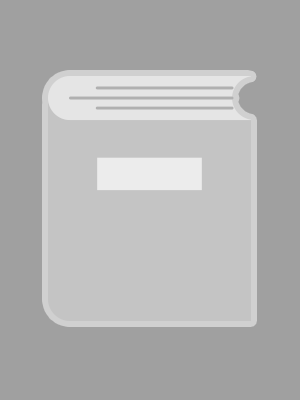



 Prev Chap
Prev Chap Next Chap
Next Chap Chap List
Chap List
 Boy
Boy Girl
Girl